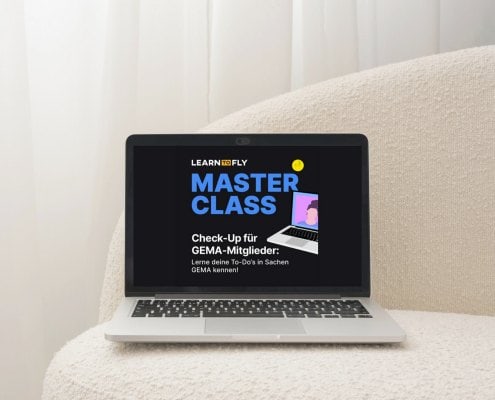 Canvas
CanvasCheck-Up für GEMA Mitglieder:innen – Neue Online-Masterclass!
recordJet “Learn to Fly” - Masterclass mit Anke Fischer von EASYGEMACHT
https://blog-recordjet-com.exactdn.com/wp-content/uploads/2024/04/Beige-Aesthetisch-Modern-Online-Business-Tablet-Mockup-Workbook-Instagram-Post-1.jpg?strip=all&lossy=1&quality=86&ssl=1
1462
1950
Anouar Spiekermann
https://blog.recordjet.com/wp-content/uploads/2023/08/RJ-Complete_RGB_white.svg
Anouar Spiekermann2024-04-11 12:47:562024-04-15 08:36:15Check-Up für GEMA Mitglieder:innen – Neue Online-Masterclass!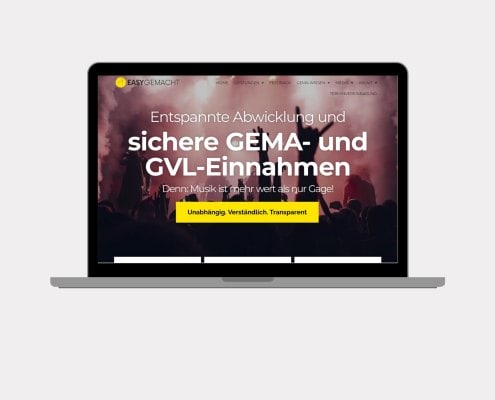 Canva
CanvaEASYGEMACHT – Neuer Partner von recordJet
Mit dem GEMA Check-Up Service kannst du easy deine GEMA Daten und Einnahmen überprüfen lassen
https://blog-recordjet-com.exactdn.com/wp-content/uploads/2024/03/Blog-Banner-for-Website-Content-2.jpg?strip=all&lossy=1&quality=86&ssl=1
1260
2240
Anouar Spiekermann
https://blog.recordjet.com/wp-content/uploads/2023/08/RJ-Complete_RGB_white.svg
Anouar Spiekermann2024-04-03 15:34:582024-04-04 11:15:09EASYGEMACHT – Neuer Partner von recordJet Thomas Tiefseetaucher
Thomas TiefseetaucherUnser Artist of the Month im Monat April: Kafvka
Zwischen Nachdenken und Handeln
https://blog-recordjet-com.exactdn.com/wp-content/uploads/2024/03/03_KAFVKA_-Thomas-Tiefseetaucher.jpg?strip=all&lossy=1&quality=86&ssl=1
2650
3967
Angela Peltner
https://blog.recordjet.com/wp-content/uploads/2023/08/RJ-Complete_RGB_white.svg
Angela Peltner2024-04-02 11:05:332024-04-02 13:22:38Unser Artist of the Month im Monat April: Kafvka mockup
mockupSo geht Zusammenhalt von FLINTA*s in der Musikindustrie
Inklusivität in der Musikindustrie: Die Mentor:innen Initiative MEWEM für FLINTA*s
https://blog-recordjet-com.exactdn.com/wp-content/uploads/2024/03/Mockup-MEWEM.jpg?strip=all&lossy=1&quality=86&ssl=1
4000
6000
Angela Peltner
https://blog.recordjet.com/wp-content/uploads/2023/08/RJ-Complete_RGB_white.svg
Angela Peltner2024-03-26 09:29:122024-03-26 09:29:12So geht Zusammenhalt von FLINTA*s in der Musikindustrie kelly sikkema
kelly sikkemaDein Guide für einen erfolgreichen Release über recordJet
Dein optimierter Zeitplan - vom Studio bis in die Charts.
https://blog-recordjet-com.exactdn.com/wp-content/uploads/2024/03/kelly-sikkema-1_RZL8BGBM-unsplash-1.jpg?strip=all&lossy=1&quality=86&ssl=1
1370
2283
Anouar Spiekermann
https://blog.recordjet.com/wp-content/uploads/2023/08/RJ-Complete_RGB_white.svg
Anouar Spiekermann2024-03-21 09:42:522024-03-21 11:16:36Dein Guide für einen erfolgreichen Release über recordJet Canva
CanvaDie Kunst des Social Media Marketings
Unsere Tipps aus der Masterclass mit We Influence People
https://blog-recordjet-com.exactdn.com/wp-content/uploads/2024/03/Design-ohne-Titel-3.jpg?strip=all&lossy=1&quality=86&ssl=1
1260
2240
Anouar Spiekermann
https://blog.recordjet.com/wp-content/uploads/2023/08/RJ-Complete_RGB_white.svg
Anouar Spiekermann2024-03-06 15:07:252024-03-06 15:13:46Die Kunst des Social Media Marketings Ava van der Mehden
Ava van der MehdenUnser Artist of the Month im Monat März: Tiffany Aris
Pop meets 80er Soul
https://blog-recordjet-com.exactdn.com/wp-content/uploads/2024/02/Tiffy-11-1.jpg?strip=all&lossy=1&quality=86&ssl=1
2484
3775
Angela Peltner
https://blog.recordjet.com/wp-content/uploads/2023/08/RJ-Complete_RGB_white.svg
Angela Peltner2024-03-01 20:08:412024-03-01 20:08:41Unser Artist of the Month im Monat März: Tiffany Aris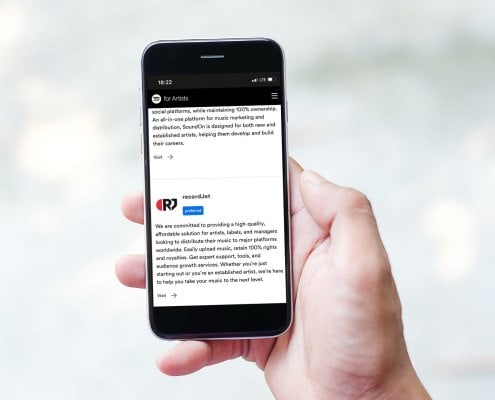 Canvas
CanvasEs ist offiziell: recordJet ist einer der bevorzugten Vertriebe von Spotify
Nutze die Vorteile unserer bevorzugten Partnerschaft mit Spotify
https://blog-recordjet-com.exactdn.com/wp-content/uploads/2024/02/Design-ohne-Titel-2.jpg?strip=all&lossy=1&quality=86&ssl=1
1260
2240
Anouar Spiekermann
https://blog.recordjet.com/wp-content/uploads/2023/08/RJ-Complete_RGB_white.svg
Anouar Spiekermann2024-02-20 12:36:102024-02-22 08:43:56Es ist offiziell: recordJet ist einer der bevorzugten Vertriebe von Spotify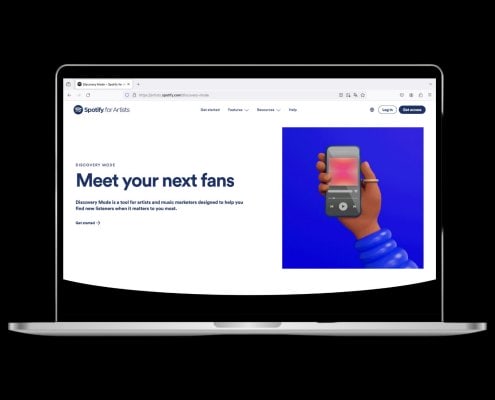 Canva
CanvaDiscovery Mode jetzt in Spotify for Artists verfügbar
Alle Infos und Änderungen zum Discovery Mode von Spotify
https://blog-recordjet-com.exactdn.com/wp-content/uploads/2024/02/Black-And-Beige-Feminine-How-To-Website-Blog-Banner-1.jpg?strip=all&lossy=1&quality=86&ssl=1
1260
2240
Anouar Spiekermann
https://blog.recordjet.com/wp-content/uploads/2023/08/RJ-Complete_RGB_white.svg
Anouar Spiekermann2024-02-19 17:24:542024-02-21 11:03:20Discovery Mode jetzt in Spotify for Artists verfügbar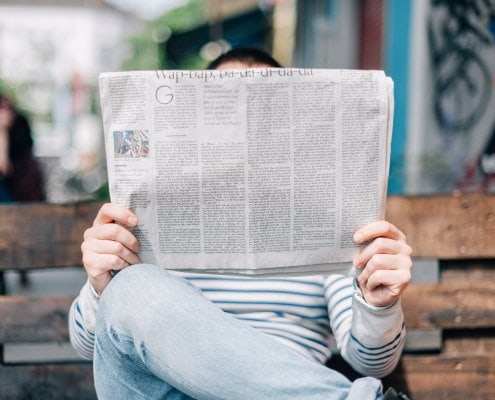 Roman Kraft
Roman KraftBest of Blogartikel: Das sind die meistgelesenen Artikel 2023
Diese Themen haben euch 2023 am meisten interessiert
https://blog-recordjet-com.exactdn.com/wp-content/uploads/2023/01/roman-kraft-_Zua2hyvTBk-unsplash.jpg?strip=all&lossy=1&quality=86&ssl=1
4016
6016
Angela Peltner
https://blog.recordjet.com/wp-content/uploads/2023/08/RJ-Complete_RGB_white.svg
Angela Peltner2024-02-08 12:30:002024-02-08 14:56:56Best of Blogartikel: Das sind die meistgelesenen Artikel 2023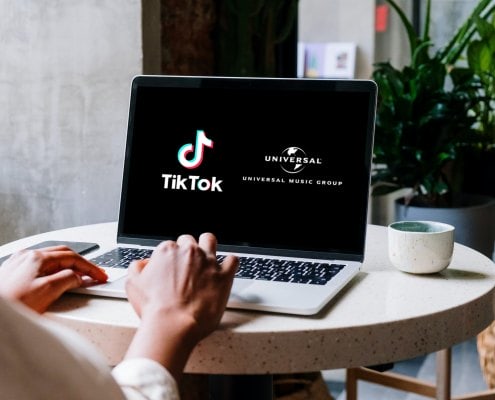 smartmockups
smartmockupsDie Universal Music Group versus TikTok- Was steckt hinter dem Streit
Der Streit der zwei Business-Riesen um Lizenzgebühren lässt TikTok verstummen
https://blog-recordjet-com.exactdn.com/wp-content/uploads/2024/02/smartmockups_ls8tf0fj.jpg?strip=all&lossy=1&quality=86&ssl=1
3333
5000
Angela Peltner
https://blog.recordjet.com/wp-content/uploads/2023/08/RJ-Complete_RGB_white.svg
Angela Peltner2024-02-05 12:00:082024-02-14 10:54:29Die Universal Music Group versus TikTok- Was steckt hinter dem Streit Susan McFadzean
Susan McFadzeanUnser Artist of the Month im Monat Februar: Becky Sikasa
Zwischen Neo Soul und Of Pop India
https://blog-recordjet-com.exactdn.com/wp-content/uploads/2024/01/Becky-Sikasa_3-c-Susan-McFadzean1-1.jpg?strip=all&lossy=1&quality=86&ssl=1
1481
1358
Angela Peltner
https://blog.recordjet.com/wp-content/uploads/2023/08/RJ-Complete_RGB_white.svg
Angela Peltner2024-02-01 10:05:542024-02-01 10:05:54Unser Artist of the Month im Monat Februar: Becky Sikasa