Level Up Your Music with Spotify Canvas
Spotify Canvas offers you a new way to present your music creatively
Spotify Canvas has recently become available for all artists. Nice! But what is it actually about? Canvas is a Spotify function that allows you to add a small looped image to your songs. It’s like an album cover for the age of streaming. What it should look like or what is depicted on it is completely up to you – just like cover artwork. It gives your music the finishing touch. What are the benefits? A lot of attention!
Why do I need a Canvas?
According to Spotify, listeners who see a Canvas are much more likely to interact with a track. Compared with a control group, the likelihood that they will continue to stream a song increases by an average of 5%, the probability that they will share it increases by 145% and the probability that they will add it to one of their playlists increases by 20%. Undoubtedly an exciting tool for all artists, not only for their own fans, but also for not-yet-reached target groups.
You or your team can now upload, modify and edit the short clips on Spotify for Artists immediately. A Canvas can be changed as often as you like – so you can use different clips alternately/one after the other as a Canvas. And it doesn’t just bring great benefits on Spotify: for example, your current Canvas is also played in the background of an Instagram story when someone shares your track via the app.
How do I upload my canvas?
You are currently viewing a placeholder content from YouTube. To access the actual content, click the button below. Please note that doing so will share data with third-party providers.
What are the rules?
You can and should give free rein to your creativity, but there are a few legal points to note:
- You should make sure you have all necessary permissions for the picture material used if you want to use media you do not own. This is for the avoidance of disputes and, in the worst case, legal trouble.
- Furthermore, abusive, pornographic, threatening and/or obscene content and content that promotes hatred is not allowed.
- Canvas is not for advertising! Don’t advertise any content outside of Spotify (e.g. web pages or other/further social media profiles or channels).
- All text on the Canvas must be relevant to the song and should not distract from the image. Text is a nice addition, but should not be a central point.
- References to or advertising for albums, social media accounts, trademarks (including the use of the Spotify logo), products, discount offers, fan experiences or participation in competitions or prize draws that are not associated with the song are not allowed.
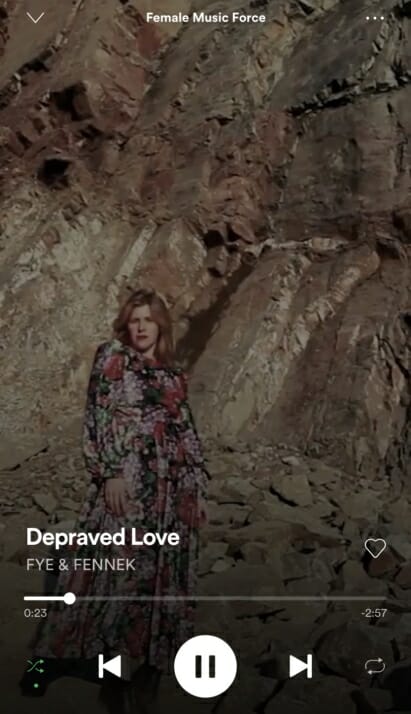
How do I create a good Canvas?
So, you understand the benefits and now want to create as good a Canvas as possible? There are a couple of details to consider. You can use image material between 3 and 8 seconds in length for your Canvas. This might sound short, but it is enough to give a visual impression of what is going on. As a Canvas runs in a continuous loop, you should make sure that the first and last frame are identical or connect to each other so that a fluid image is created.
Fast cuts and wild graphics in such a short period of time can be rather irritating. Try to tell a complete story within the given time. It’s better to craft a new, small story for the Canvas, than to shorten the music video down to incomprehensible fragments. This also gives fans the feeling that they are getting even more insight into the story and the thoughts behind the song. Win-win!
Also note when choosing the image that anything on the edges outside the safe area of the Canvas may not be displayed on some mobile devices. Now all you have to do is get started! For more information about Canvas, or other Features, visit Spotify.


